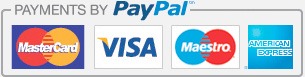Add Listing
It is possible and simple to add your home to our system, if you wish to rent. The only thing you need to do is become a member for "free" to our system. When you become a member, you will have a "free" membership package, and you can advertise your home for 365 days free of charge. Depending on the numbers of your homes, you may also purchase a membership package and benefit from the paid services.
How do I add a listing?
In order to add your home, you first need to register in our system by clicking on the “Sign Up” button on the upper right-hand corner of our website. Once you fill out the form completely and registered successfully, a link will be sent to the e-mail address that you provided.
Now let’s add the home listing step by step:
- Click on the “Member Login” button on the upper right-hand corner of our website and reach your panel by entering your User Name, Password and Security Code in the User Access box.
- Click on the “Manage Homes” button, which is the sub-menu of the “Listings” option on the upper left-hand corner of your opened panel and reach the “Home List” in the next menu, respectively.
- By clicking on the “+Add Home” button on the upper left-hand corner of this menu, start registering your home in our system that you wish to rent.
Point to consider while adding home listing:
- Select the Home Type; if this isn’t selected, a warning error message will appear and your registration will not proceed.
- The advertisement you do not activate will not be shown on our system and a warning error message will appear. Therefore, make sure you select the Listing Status.
- The Title part is one of the most important factors. Unless you enter a title, the system will give an error message and your registration will not proceed. Do pay attention to the language options when entering the title. The language of the title you will use is represented by the flag of the country where this language is used. When you click on the “Title in other languages” option, you can also see the title parts in other languages option. There are three languages in our system; you can enter a title in the language which you think might me closest to your listing. If you don’t know the other languages option, this is not important. After you register your home, our IT department will translate the title part you’ve written in other languages option in order to promote your home in other languages. If you use latin characters when writing the title, your listing is perceived faster in the search engines. Therefore, we highly recommend that you use latin characters.
- The Summary part also is one of the other important factors. Unless the summary is entered, our system will give an error message and your registration will not proceed. You can write a short sentence summary for the purpose of promoting your listing and provide for faster recognition of listing by search engines such as Google, Yahoo, Yandex and MSN. When writing a summary, it is imperative that you write the language you will use. As in the title part, this also can be written in three languages. To write a summary in other languages, click on the “Summary in other languages” option. If you do not have any foreign language knowledge, choose the summary part in the language which suits your own advertisement and write your summary there. The summary in other languages that you left blank will be written for you by our IT department. If you use latin characters when writing a summary, your listing will be perceived faster by search engines and therefore, we highly recommend that you use latin characters.
- Key words help your listing advance to the forefront in the search engines; therefore, we highly recommend you enter six keywords in the languages you know and use and write them in latin characters.
- If you state your address in the home location, Google Maps automatically recognize your home and ensures that your visitors can easily see your home on the map.
- The walking score is a program which ensures that the distances of cafes, restaurants, hospitals, schools and other enterprises close to your home are shown. In case you state the address of your home, this program will also automatically recognize your address and shows all the enterprises in the vicinity of your home. If you wish to do this manually, write your address to the space "Where do you commute?" is written and click on the "Go" button right next to it and ensure that enterprises around your home are entered manually.
- Be cautious filling out the Home Details completely. Write at least one detail about your home. If you don’t do this, our system will give an error message. Again, you can write here the “Description” part in the language option you wish. The language options you left blank will be prepared for you by our IT department.
- If you consider renting your home definitely fill out the "Rental Terms". Our system has daily, weekly, monthly, bi-annual and annual rental options. By selecting any of these options, you can state the periodic rental price. After completing these procedures, you can add reservations for the dates you wish in the “Availability” unit to appear on the uppermost part of the "Edit Listing" menu and make sure these reservations are seen in the “Availability” part of your advertisement by the visitors.
How do I upload the pictures of my home?
After completing the first phase of your home's advertisement, you can easily upload the pictures belonging to your ad at the “Media” unit in the “Edit Listing” menu. In order to add a number of pictures simultaneously, you can use the Upload with Flash Uploader option. Make sure the pictures you will use are a maximum 2000 px x 2000 px. We highly recommend that the dimensions of the picture you will use for a good home advertisement is 1024 px x 683 px.

 References
References